Part 2 of Creating Assets for the CGI Pipeline
- chanae18

- Jan 16, 2024
- 11 min read
Updated: Jan 17, 2024
Welcome back for part 2. As I said before this is the insight into my process of creating my sceptre for the CGI Pipeline.
For my hard surface asset, I came up with the idea during one of our classes. We were tasked to find references to create an asset that followed the parameters we chose out of a table. The asset I was searching for was a lantern being made for a film and it followed a science fiction/ fantasy theme. While searching the reference images, I found an image that formed the basis of a lantern that I wanted to make which had a glowing orb. However, as a personal preference cultivated through earlier projects, I wanted to link my assets to a theme I was building. I then played with the idea of having the lantern control water, within a metal frame that resembled water curling around it. As I sketched, the idea shifted towards having a staff or sceptre for someone to wield water.

I blocked out the sceptre in maya and used a similar process of simplified shapes to form the base of the sceptre. As I was doing the block out, I designed a group of spirals to form a twist at the end of my sceptre using the sweep mesh tool introduced to me by my lecturer (image on the left). I created a single curve to form one spiral, then assigned the sweep mesh to the curve and altered its parameters. I made the mesh thin towards the ends of the spiral. Another helpful function of sweep mesh is that you can edit the mesh in real time by editing the curve live. I then selected the mesh, deleted history and made the pivot point to be at 0,0 for me to do a duplicate special. I made five duplicates which created a total of six spirals.
An aspect of the sceptre that I wanted to sculpt detail onto, was the water, as I wanted the water to look like it was flowing around the sceptre. To get the base geometry for the water I use the same method as retopology, I made the sceptre pole mesh live and used the quad draw tool to draw on the water topology. I took the geometry made from the quad draw and extruded the faces to add thickness.
Sceptre blocked out in maya with water
I initially made too much topology which I later had to alter as the water wrapped around the sceptre too many times and obscured it. To cut out some of the wraps I removed some of the faces and joined them back together by moving the faces closer together. I was reminded of the soft select tool by a fellow peer and it came in handy with this process. I rejoined the edges using the target weld tool. Once I was happy, I extruded the faces again and implemented edgeloops, as some of the twist's edges ended in squares to help add to the organic feel of water. I used the multi-cut tool to add supporting edges and implemented edge flow as I had practiced in one of the workshop tutorials hosted by Amaia Semper where she showed the best edge flow for corners, and this really helped on these squares as I used the same technique.
Deleting faces and re-joining the rest
I designed both assets to be used in films, therefore I also created them both in a subdivision workflow. After editing my sceptre meshes to have more topology and fitting it to my idea, I began to brainstorm how to make both the water and gemstone details. I tried to add the gemstone details by importing the sceptre pole mesh into blender and using a tool called the “bisect” tool, which would cut off sections of the mesh to leave a flat surface. I had previously used this tool for another project to make a gemstone and it worked quite well, however, with this project the pole was too tall and too thin which caused the bisect tool to remove half of the mesh as the pole was very curved and to add the angle, I needed it would remove half the mesh.
Using bisect tool in blender
This was not an effective or possible solution, so I then chose to sculpt in the detail in Zbrush.
To sculpt on the details of gemstone onto the pole and the water curves into the water mesh, I exported the meshes I created in maya. As I was working in smooth preview, I realised that the smoothed looking mesh did not carry across into Zbrush. I initially added subdivisions and tried to add the detail to the imported mesh to see if I could make it work. However, this didn’t work as I wanted it to, so I went back to maya and duplicated the meshes and added a smooth operation to them, then exported them for the second test. This worked much better as it didn’t result in me having to add more subdivisions than necessary and allowed me to not change the mesh as much as possible.
To get the design of the gemstone I used the trim dynamic brush along with the pinch brush to flatten segments of the mesh and sharpen its edges. This looked okay, but I struggled to get the edges to look sharper and less jagged. Another issue I met was as I used the brushes on the curves of the mesh, where the mesh had steep curves between the thicknesses, the brushes cut away the mesh in a way it was not supposed to as seen in the image below. I struggled to keep the detail and make it look like cuts in gemstone. I tried to make large flat surfaces in the mesh to look like larger cuts in the gemstone.
Gemstone sculpting process
I then went to Richard for feedback on this stage as I was concerned the gemstone looked closer to a piece of wood that had been cut rather than gemstone. He suggested that I download a brush pack that had orb brushes and one particularly that would flatten the mesh better. He also suggested that I made the cuts more prominent where the water doesn’t cover as the water geometry hides quite a lot of the mesh. Incorporating the feedback, I downloaded and imported the brushes into Zbrush and went about adding smaller flatten faces, the brush did make it significantly easier to make the edges sharper. I also used these brushes to make the gemstone orb that sits at the top of the sceptre.
Gemstone detailing process
To add the detail of the water I used the dam standard brush to cut in the details of the flowing water and used a combination of the clay build up brush and inflate brush to build up the water to give it height and thickness.
Water detailing process
It was roughly at this stage where I began to rethink the water mesh curling onto the gemstone orb. I posed this problem to a fellow student named Luccia, who helped me brainstorm ideas while looking at my reference images on how I could go about this. One of her suggestions was that I could make the orb at the top looking like an orb of spinning water in line with the references I had. This gave me the idea to have the water end at the top and then have rings of water looking like they are spinning around the top of the sceptre as if the sceptre is actively controlling water. I used the same techniques of carving water details into the water around the sceptre to make the spinning water details on the orb.
Water Orb detailing process
I also the went to Maya and used a nurbs circle to place the sweep mesh onto. I changed the thickness and made it a rectangle shape which I then twisted, to add some change in shape. I made the corner radius smaller so it would make shaper edges and ticked the optimize option for the interpolation. To add a more organic feel to the water and add change in thickness I took some of the vertices and while working in smooth preview mode I raised some of the edges and enhanced the look of the flowing water. When I was happy with the look, I deleted history on both the mesh and the curve so that they would not affect each other anymore. After the history was gone, I duplicated the mesh and scaled it down, to form another ring, I decided that I wanted three rings at the top and added one at the bottom of the sceptre to bridge the water to the spiral twist at the end.
Adding water rings
To quickly run through retopology

Retopology for the sceptre went a little differently. As I already had the good topology in maya for most of my elements the only two I really needed to retopologise was the water orb and the gem orbs. I still followed the same process as I did for retopologising the turtle.
Followed by UV mapping

I UV map unwrapped all the elements and arranged them in a single UV space as I did not need the extra UDIM space. One of the trickiest things to unwrap was the water. I started by splitting the water down its edge so the back of the water, the geometry you don't really see, would be separate from the front or outside of the water. I then went about splitting it into big enough parts that it would fit comfortably on the UV tile but without having too many seams.
Off to baking...
I followed the same process on exporting the HP and LP versions of the meshes and set up the baking parameters.
For my sceptre asset I needed to bake the gemstone pole, the spinning water orb and the sculpted water. I tried to bake them together as the baking process worked fine for my turtle assets when baked together, however, due to the water wrapping directly onto the sceptre pole the meshes interfered with each other. As well as the baking cage for the spinning water needed to be much larger than the pole and water resulting in the mesh having sharp edges baked into it. Once I baked them individually, I noticed another error for the water geometry, it had artifacts along the edges. This was due to the geometry shrinking and changing from the original mesh in Maya. I presented this issue to Richard in a support session, as I had previously tried to project the detail of the sculpted water onto the original mesh, and I was now physically seeing what the bake was doing and why I was getting those issues. He suggested I reimport the original mesh into Zbrush and mask the areas where there are artefacts and to adjust the projection settings. I learnt that the project all is a version of baking the detail in Zbrush as you have the projection shell which could be the cage and I needed to get it to project more toward the outside of the mesh rather than inwards. This together with the masked edges and a lot of trial and error, eventually helped solve the problem. I then used this used this mesh as the LP version for baking. As it had the same UV map as my original LP, I could use the baked normal map on my LP within Maya.
Baking and fixing water issue
Once I had all the meshes baked. I went back to maya to texture.










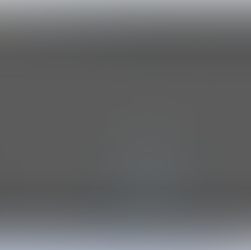







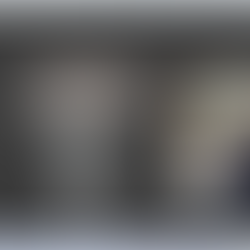































































Comments